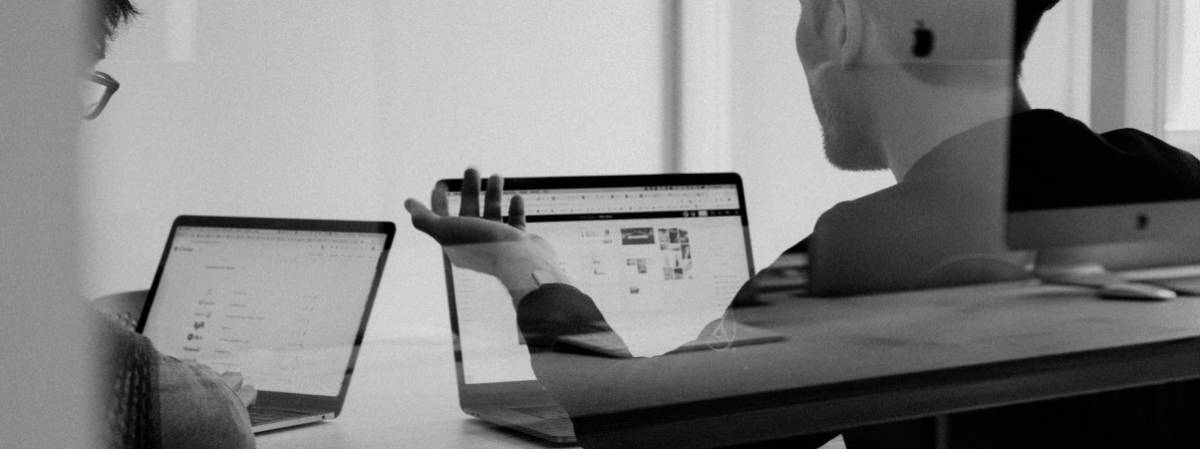After being the main entry point to the internet in the late 1990s and early 2000s, Internet Explorer (IE) has now gone the way of the dinosaurs. As of June 15, 2022, Microsoft dropped the web browser from support.
IE ushered in the age of connectivity to the world at large in 1995 and held a majority of the browser market share for many years. But the release of newer technologies like Google Chrome made it less relevant.
In 2014, Internet Explorer still held about 59% of the global market share, with Chrome at 21%. But just two years later, IE lost its top spot to Chrome and trailed behind another newcomer: Safari.
In 2015, the writing was already on the wall when Microsoft released a new browser called Edge. Edge soon replaced IE to become the official default browser on Windows systems.
It’s inevitable that we’re going to lose some of our favourites the longer technology is driving work and home life. Adobe Flash Player is another technology that was once widely used but is now gone.
So, now that IE has reached its end of life (EOL), what happens next?
Microsoft Will Redirect Users to IE Mode in Edge
According to Microsoft, now that IE is officially out of support it will redirect users. Over the next few months, a new experience will happen. Those opening this outdated browser will instead land in Microsoft Edge with IE mode.
To ease the transition away from Internet Explorer, Microsoft added IE Mode to Edge. This mode makes it possible for organisations to still use legacy sites that may work best in IE. It uses the Trident MSHTML engine from IE11 to do this.
When in IE mode, you’ll still see the Internet Explorer icon on your device. But if you open it, you’ll actually be inside Microsoft Edge.
Microsoft Will Be Removing Internet Explorer Icons in the Future
Microsoft isn’t yet getting rid of the IE icons that appear in places like the taskbar and Start menu on Windows, but it will do so in a future update.
Edge Will Import Browser Data from IE
What about your favourites, saved passwords, and other settings that you have in IE? Microsoft Edge will import these from Internet Explorer for you. This will include things like your browsing history and other data stored in the browser. You’ll then be able to access these in the Microsoft Edge’s settings area.
With IE Retired, What Do You Need to Do Now?
Uninstall the Browser
It’s risky to continue using older unsupported technology. Cybercriminals love to exploit older tools that are not receiving any security updates. Continuing to use them an open invitation to breach your network. Manufacturers are never going to address the vulnerabilities in apps like IE, because they retired the software.
Outdated technology costs enterprises approximately 47% more when they suffer a data breach, as compared to those with updated tools.
You should transition your stored information to Microsoft Edge (or another trusted browser), then uninstall IE from your device or devices.
Ensure Employees Know How to Use IE Mode in Edge
In Japan, several government and corporate organisations were caught out by being unprepared for the retirement of IE.
It was reported that IT and engineering departments received many calls for help. Although there were warnings, it was a shock to many that used legacy sites that need IE to work. This included the customers of government agencies, financial institutions, and other organisations.
They were left scrambling to try to figure out what to do at the last minute. They still needed access to employee attendance management, and other online tools that only worked correctly within IT.
Of course, with IE mode in Edge, this transition didn’t need to be so chaotic. But without communication or training, more than 20% of affected users hadn’t figured out what to do.
Make sure you communicate with your team what to do. Companies can automate IE mode for their users so that it launches automatically.
Train Employees on Microsoft Edge Features
Microsoft Edge has a lot of benefits over IE and other browsers. It’s faster and more responsive than Internet Explorer. It also has comprehensive security controls (including password breach monitoring). And has unique features such as “collections.”
But with all new tools, if you want employees to use them proficiently, they need to have a chance to learn them. Take the time to transition right, and have your employees trained on Edge.
Need Help Upgrading Your Digital Tools?
You don’t have to panic when a technology you rely on is due for retirement. We can help you upgrade and/or transition well ahead of any retirement deadlines. Reach out today to schedule a technology consultation.
Article used with permission from The Technology Press.